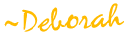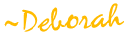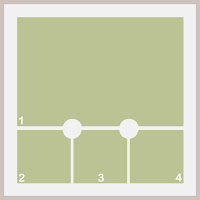At the start of a brand new year I always want CHANGE.
Does anyone else feel that way?
It just seems like the perfect time to start something new, or to stop doing something I dislike or am tired of, or that's not adding value to my life. Having just enjoyed the holidays, and the extra family time they usually bring, is another reason this time of the year is perfect for re-evaluating what's truly important, and for putting the unimportant things out at the curb with the rest of the trash!
Now that it's a brand new year, I am going to be trying some new things here at Webajeb. But before I tell you what those things are, here are a few things I will NOT be doing:
* Offering online digital scrapbooking classes that require you to buy my products.
* Using the phrases "digital goodness" or "ribbony goodness" or anything remotely similar.
* Putting together a creative team to make layouts with my products.
* Having contests or giveaways as a way to get you to leave comments on my blog.
* Giving out or accepting meaningless blog awards that someone made up.
* Sponsoring, or being a part of, a blog train.
* Charge extra, or say no, if someone wants to use my products commercially.
* Posting photos of my home remodeling projects on this blog instead of my personal blog.
* Posting links to freebies that expire after a certain amount of time.
* A restrictive Terms of Use policy.
LOL! As you've probably guessed, these are things that I don't care much for. Most of them are popular right now in the scrapbooking world but as a "rogue" digital scrapbooker, I've never like following trends. It drives me crazy when one scrapbooking blog starts a blog train, for example, and then all of a sudden every scrapbooking blog has a blog train. Have you ever tried to work your way through a blog train and collect all the freebies? You can waste literally
hours of precious scrapbooking time clicking through all the blogs and downloading stuff that you'll probably never use, don't need, and won't be able to find later if by chance you do want to use it.
However, I digress!
Some things that will stay the same:
* Webajeb content that's all about digital scrapbooking.
(If you want to get to know me on a more personal basis, you are more than welcome to follow my personal blog.)
* A simple, uncluttered blog design.
* Copyright-free content and digital products.
* Freebies with links that never expire.
* Samples of my work, both personal and for clients.
And the new stuff! I'm excited about heading off in a bit of a different direction this year. Webajeb is going to be more about
skills than
products. Oh, I'll still be creating my own digital products and offering them for sale and as freebies but I will be including brief tutorials whenever I can to teach you ways to make the product more useful to you.
My "Wee Three Trees" freebie (download it at 4shared
here) is a good example of this. With the elements I included directions on how to easily change their color to match your background paper or photo(s). To me, having a single .png file of an element and being able to change its color to suit me, is better than having 12 copies of the same .png file, with each in a different color.
I'll also be writing more tutorials that teach you the skills you need to make your own paper and elements, on the fly, instead of having to spend precious scrapbooking time searching your digital files or the internet for that perfect item.
I can't even think how much time I've wasted searching for stuff on my external hard drive. Obviously, lots of people have the same issue or there wouldn't be so many digital file organization software packages out there! Not only do we, as digital scrapbookers, have a lot of photos, but we also have thousands of digital product files! Keeping all that stuff organized and tagged is frustrating and takes constant diligence. Frankly, I barely have the patience for it (hence, my dislike for blog trains).
Another new thing is one that I'm super excited about:
layered quick pages. Yep, a combination of layered templates and quick pages!! These .PSD & .TIF files will be completed scrapbook layouts (a quick page) that are ready for your photos - the difference is that the file is still in layers, like a template, so you will be able to add, delete, or move the layer contents around, change the color or size of individual elements, even pull elements out to use on other scrapbook layouts!
Because I'm most excited about the layered quick pages, I'm going to be busily creating a BUNCH of them over the next month or so (hopefully not to the total abandonment of tutorials, heh), so be sure to check back frequently.
I'll have the first one up either later today, or tomorrow!