{8x8 canvas: PSD file size before: 40.98 MB; PSD file size after: 33.02 MB}
What to keep and what to throw out?
Do you save your layered digital scrapbooking files? Or do you flatten them into JPGs and then delete the original PSD or TIF file to save space on your hard drive? Or do you keep both?
I used to keep both; in fact, I used to keep THREE versions of every scrapbook layout that I created: the original layered PSD file, a flattened JPG file for printing, and a smaller, low-res version for the web!
It wasn't long before I realized I was quickly filling up my hard drive and I began to wonder - did I really need to keep three versions of every layout? If not, which ones should I keep, and which should I throw out?
My first thought was to delete the PSDs. Because of the layers in a PSD file, they are by far the biggest in size and take up the most hard-drive space. By deleting them I could quickly free up a lot of space. My reasoning was that once the layouts were finished and printed I certainly wasn't going to go back and make changes, so why keep them in the layered format?
In talking with other digital scrapbookers I found that most were deleting their PSDs (or TIFs) and keeping only the flattened JPGs. Not yet 100% sure I wouldn't EVER want to go back and change something on one of my personal layouts, I decided I'd start by deleting all the PSDs for my clients. After all, once I'd delivered their printed layouts, or their completed albums, I could definitely consider those layouts finalized.
The first decision: Get rid of the huge PSDs files.
I deleted about 200 PSDs and freed up a LOT of space on my hard-drive so I was pretty pleased with myself. Until a few weeks later . . .
. . . when I realized that a piece of digital paper that I'd created on-the-fly for a client layout would be perfect for the layout I was working on . . .
. . . but that I hadn't saved it off separately.
Well, that PSD file was gone and all I had was the flattened JPG. I wasn't going to be able to pull the paper out of that!
I was able to recreate the paper, pretty closely anyway, but it took me a lot longer than if I'd had it available, and it was frustrating to have to do that work over again.
Soon after that I realized that many of the layouts I'd done in the past for clients could easily be reused for another client, or for my own personal layouts, and vice versa! If I had the PSDs all I would have to do is swap out the photos and change titles and journaling. Argh!
Why I had never thought of that before I'll never know. I'm usually pretty good at finding the quickest and easiest way to do something {probably because I'm basically a lazy person, lol}. It's a totally Murphy's Law kinda thing that it wasn't until after I'd deleted hundreds of my PSD files that I recognized their value. Or should I say, a totally ME kinda thing to do, as is what I did next: which was to totally reverse my standard operating procedure.
The second decision: KEEP the huge PSD files.
Now I save the PSDs and delete any JPGs! After all, I can always quickly & easily make a flattened JPG (high or low-res or both) from the PSD anytime I want, but I can't make a PSD from a flattened JPG!
Then, because there was still the issue of how big PSD files are, I looked for ways to make them as small as possible, and came up with five quick and easy ways.
Five Ways to Reduce PSD (or TIF) File Sizes:
Before starting a new layout:
1. Choose the correct canvas size. Don't create layouts at 12x12 if you plan to print at 8x8. Templates, quick pages, and digital papers delivered at 12x12 can be scaled down as needed.
After your layout is finished:
2. Crop the canvas. With the marquee tool, start at one corner of your canvas and drag the mouse to the opposite corner to select the entire canvas. From the menu select Image, Crop. Press Enter. This trims any part of digital elements or photos that extend outside the boundaries of your canvas.
3. Delete any hidden or extra (duplicate) layers. Turning the eye on and off to make sure the layer is truly extra.
4. Delete that original white background layer, if it's no longer needed. Most likely it's totally covered by another piece of paper!
5. Merge any clipped layers. This is a biggie! You'll shrink your file size by a lot by getting merging the clipped layers together. If you use template you can easily end up with 6 or 7 extra layers (photos) that are clipped to the template.
Some real-life examples:
The layout at the top of this post was done at 8x8. Using Tips 2 through 5 I was able to reduce the file size from 40.98 MB to 33.02 MB. Layouts done as 12x12s can be even more dramatic in the file size change results. Check these two out:
{file size before: 91.85; file size after 65.02}
{file size before: 130.12 MB; file size after: 68.23 MB!}
Note: I once sent a friend one of my layouts (created at 8x8) and she printed it at 12x12 and it looked great, so I'm not convinced that it's ever necessary to go with a larger canvas........but I wouldn't want to stake my reputation {or your prints} on my limited experience. ;-)
My final decision:
I'm keeping my {cleaned-up} layered PSD files - only.
Simple. Uncluttered. I like it.
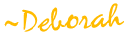


















7 comments:
Good and informative article. This is absolutely very useful. Keep blogging and thanks for sharing....
Regards,
360 degree photo stitching
thank you for the great tips!
Thank you so much for sharing & the great tips on how to reduce the PSD files.
Augh! I'm sorry that you deleted your psd files! As I was reading your post I kept dreading that that was what you were gonna conclude, and then you did! Redoing stuff you've already done did is no fun.
Here's my two cents. I think that your original method was pretty much fine. I would save two copies as jpgs, one at about 800x800 for showing off on the web and another at 100x100 for use as a thumbnail on your website and keep the original psd file untainted at full size.
The issue of running out of space? Since the jpgs are just for show on the web, save them at eighty to ninety percent compression. This will reduce their file size CONSIDERABLY with no perceptible degradation in quality. That is a pretty good savings that you can make without fear because you also keep the original psd.
Right, but the original psds still take up a load of space. Just purchase a bigger hard drive. Seriously, you can get a terabyte of storage for about a hundred bucks or a couple of five hundred gigabyte hard drives for redundancy and backup for not much more. You can store a lot of 50 Mb files on a Tb.
Anyway, that's all from the peanut gallery.
the tip about cropping the stage SAVED MY LIFE (i had to submit a project electronically and needed a smaller file size). THANK YOU so much!
You saved me!
I'm having a psd with 2xx mb file size which slows down my PS and computer. I resized the canvas and then it becomes 20+ mb!! I'm able to save it easily to my thumb drive now.
Thank you so much!
Thx a bunch. Used all the steps listed and my file went from 28mb down to 4mb.
Cant use the merge layers all the time because I need a working file but when dropping into a pdf or the likes it works like a charm.
Post a Comment